Setting up email in Gmail on Android
- Step 1 - Open the Gmail app
- Step 2 - Go to Settings
- Step 3 - Click Add account
- Step 4 - Click Other
- Step 5 - Enter your email address
- Step 6 - Select IMAP
- Step 7 - Enter your password
- Step 8 - Enter skelhost.com for incoming server
- Step 9 - Enter skelhost.com for outgoing server
- Step 10 - Select account options
- Step 11 - Done!
Note: This guide shows you how to set up your email account in the Gmail app.
Step 1 - Open the Gmail app
Open the Gmail app on your Android device.
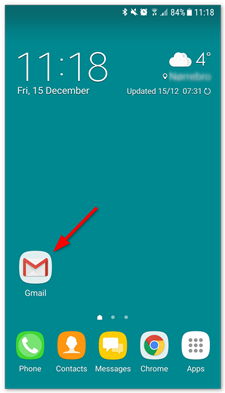
Step 2 - Go to Settings
- Click the menu in the top left corner to open Settings.
- Tap Settings at the bottom of the menu that opens.
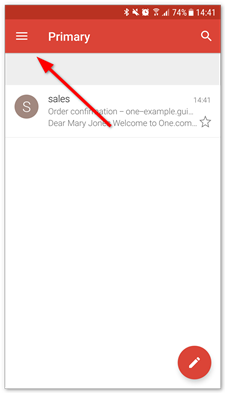
Step 3 - Click Add account
Click Add account to start setup.
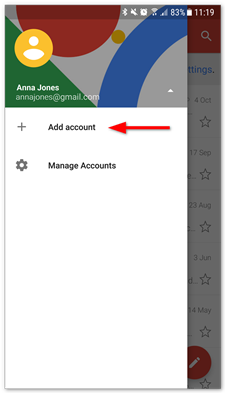
Step 4 - Click Other
Select Other as the account you want to set up.
Tip: If you want to set up your email with Mobile Sync, choose Exchange instead.
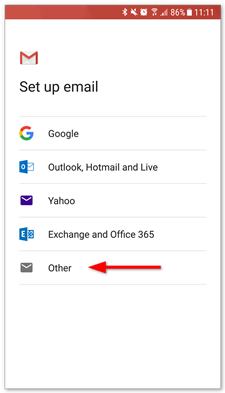
Step 5 - Enter your email address
- Type in the email address you want to set up.
- Click Next.

Step 6 - Select IMAP
Select IMAP as the account type.

Step 7 - Enter your password
- Type in your email password, the one you use to log in to Webmail.
- Click Next.

Step 8 - Enter skelhost.com for incoming server
- Type in skelhost.com as the incoming server.
- Click Next.

Step 9 - Enter skelhost.com for outgoing server
- Type in skelhost.com as the outgoing server.
- Click Next.

Step 10 - Select account options
Here you set how often Gmail should look for new emails, when you get notifications and more. Uncheck any options you don't want and click Next to continue.
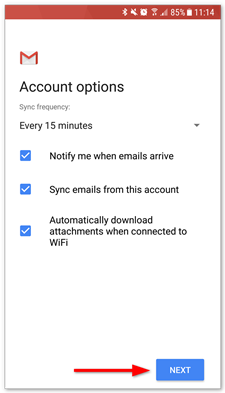
Step 11 - Done!
Your account is now set up and ready to go!

